< Back
Intensifier Control
Where do I find the log files for Capture?
Capture generates log files that can be helpful when reporting a software issue. You can find them by following these steps:
1. Open Windows Explorer
2. In the Window Explorer address bar, type %programdata% and press Enter
3. Windows Explorer will now show your ProgramData folder
4. Open the Lambert Instruments subfolder
5. Open the Capture subfolder

Each time your run Capture, a new log file is created. The filenames have the following format: YYYY-MM-DD-HH-mm-ss-output.log. The numbers at the start of the filename indicate on which date and at what time the file was created.
Example: A log file with the filename 2020-06-10-15.46.10-output.log was created on June 10, 2020 at 3:46:10 PM.