I switched on the camera but I don’t see anything
THERE IS NO SIGNAL TO THE CAMERA
Is the microscope switched to the camera port?
Do you see light through the eyepiece when switching to eyepiece?
Are you using the right fluorescence filter cube?
Is there a shutter, neutral density (ND) filter or field stop in the light path? (the LIFA Multi-LED has a shutter, is it open?)
Did you press the ‘FLIM’ button to put the system into live mode?
Is the LED/laser on?
THE SIGNAL IS LOW
What is your MCP setting? Please test with MCP values up to around 800V.
Did you use a long enough exposure time (i.e. >100 milliseconds)?
Are you using the right fluorescence filter cube?
Are you using ND filters, please put the system in ‘IDLE’ mode and remove them, if any.
THERE IS NO LIGHT ON MY SAMPLE
Are you using the right excitation filter?
Is there a shutter, neutral density (ND) filter or field stop in the light path? (the LIFA Multi-LED has a shutter, is it open?)
Did you press the ‘FLIM’ button to put the system into live mode?
Is the LED/laser on?
LI-FLIM doesn’t detect one of my devices
Is the hardware turned on and are all USB cables and/or RS232 cables connected?
Is the device listed in the devices menu (third dropdown menu in upper menu bar in LI-FLIM)? If listed, please click ‘enable’ to connect. If not, please perform a search for devices by pressing “Find available Devices”.
Is the device plugin loaded (View > LI-FLIM Options > Plugins). If listed, please click ‘enable’ to connect.
If searching for devices did not work out, please check the COM port settings of Windows. Most of the LIFA devices use a Virtual COM port. Windows automatically assigns COM port numbers to devices and sometimes two different devices get the same COM port. See MS Windows Control Panel > System > Devices manager. There you can change the serial port number. Please restart the computer to make sure it has been changed correctly.
The image intensity drops in part of the image
In your images, is there a clear area with lower intensity with respect to its surroundings?
Have you checked the alignment of your illumination, is it centered and uniform?
Is the spot visible when you look through the eyepiece?
There can be dust on the entrance window of the FLIM camera. To clean the camera entrance window, make sure you use (compressed) air and that the camera and control unit are turned off. Please make sure that no direct sunlight or other high intensity light entering the camera when unscrewing the camera from the microscope.
If you turn the camera when connected, is the area turning with the image or is it staying on the same place? If it turns, the area is part of the image that is being projected to the camera. If it stays at the same position, the camera sensitivity may be reduced. Please contact Lambert Instruments.
The red light on my LIFA control unit is on
Is there an overexposure detected? There is an anode current limiter inside the control unit; an error is reported when the current of the anode of the image intensifier is above a certain threshold preset in the factory. A high anode current normally indicates that a high instantaneous light level is entering the camera. Please make sure there is no light illuminating the camera and press the ‘Reset’ button. The photocathode of an image intensifier becomes less sensitive with increased total light dose. The anode current limiter protects against the highest instantaneous light doses. Note that there is no automated protection against somewhat lower light levels.
Is there a LED failure reported? If the control unit detects a LED failure, the LIFA will also report an error. Is the LED cable connected correctly to the LED? If so, the LED could be broken.
When using LI-FLIM through Active-X there is a watchdog function which can be used inside your scripts. It is a timer that can help to protect your image intensifier when running long series of automated measurements. To prevent entering an error mode one needs to reset the watchdog timer or set it to zero before it is zero, to turn it off.
Is there a high temperature and humidity in the operating room? Sometimes this can give a false positive overexposure.
My LIFA control unit has detected overexposure
When an overexposure is reported, a red LED on the LIFA control unit switches on, and the device will be disabled in the LI-FLIM software. Camera and light source are turned off. The overexposure is normally triggered by high fluorescence emission from your sample and/or using high value for the MCP voltage. Be careful when using a third party light source for illumination of your sample. If the LIFA camera is used and this causes an overexposure, the LIFA control unit cannot turn off this light source and the risk of damaging the camera persists. Once an overexposure is detected, one should switch back to eye piece and investigate the cause of the overexposure (type of illumination, epi-fluorescence or transmitted light, ND filters, high MCP value, etcetera).
Close the device by pressing the X in the upper right corner of the device window, and press the reset button on the LIFA. You will hear that the fans will be turned off and powers on a gain, the control unit has been reset and can be reconnected by the software (Devices –> LIFA). The MCP level will be set back to its minimum.
LI-FLIM reports LED failure
The software reports that a LED failure is detected. Please disconnect the device by pressing the X in the upper right corner of the device window. Turn of the control unit and inspect the LED cable at the back entrance of the control unit. In case you have a single LED, please inspect the cable connected to the LED. If everything looks to be fine, power on the control unit, reconnect the device in the software and try to press FLIM. If the failure persists, please contact Lambert Instruments.
LI-FLIM reports that the background is incompatible or missing
If the software reports that it is impossible to calculate a lifetime image due to incompatible or missing background. Please check if LI-FLIM automatically takes a background recording by going to the options, upper menu bar, “View –> LI-FLIM options –> Acquisition Tab” and enable “Automatically record background…”