< Back
Intensifier Control
Is LI-FLIM compatible with MATLAB?
For automated acquisition it is possible to script the LI-FLIM functions through Windows via an Active-X connection. It is possible to access and control LI-FLIM from many different programming languages (e.g. C, Java, Visual Basic) or scripting languages (e.g. MATLAB, Perl, Python). Please look here for further information on automated FLIM. Lambert Instruments also provides Script support for those who would like to try these.
How can I export data?
LI-FLIM stores its data in its own native .fli format. If you choose to save a Sample or Reference file, the phase stack is being stored in this file format including all the acquisition settings and other metadata. The *.fli files can be opened outside LI-FLIM by either the Lambert Instruments off-line version of LI-FLIM or with ImageJ Fiji (Fiji an ImageJ distribution). Optionally, you can choose to store the calculated lifetime images:
- Select the Lifetime tab in the image window (it is automatically highlighted once a Reference and Sample have been recorded or loaded)
- Select “File” in the upper menubar and choose “Save Active Tab as…”
- Here you can select a destination, give it a name and choose a data type. Currently it is possible to export for example *.raw (pure binary data, without the header), *.tiff and to the ICS data format.
What do DC and AC stand for?
DC: depending on the type of light source you are using, it stands either for direct current (Multi-LED: LED DC, in mA) or for the mean voltage (Multi-LASER MOD DC level in V).
AC: depending on the type of light source you are using, it stands either for alternating current/modulation (Multi-LED: LED AC) or how much voltage peak-peak is being supplied to the MOD OUT port of the control unit to drive the Multi-LASER (MOD DC in V peak – peak).
How should I analyze my data?
Analyzing image data and also lifetime data is often an arduous task. Always make sure that you have taken enough samples to be able to obtain data for a large number of cells. In LI-FLIM you can draw regions of interest (ROIs) in the image to obtain averages of the lifetime in that particular ROI. The STD given is the standard deviation of the lifetime values of all of the pixels in that ROI. Therefore one should always take multiple samples of different regions in the sample. Please see the LI-FLIM manual for more information (Help > Documentation).
Can I install LI-FLIM on my Mac?
LI-FLIM was designed to run on Windows. There is no Mac version of LI-FLIM available that works with the LIFA hardware to record FLIM data.
If you just want to analyze existing FLIM data on a Mac, we recommend installing Windows in a virtual machine (like VirtualBox) on your Mac. Then you can install LI-FLIM and analyze your data.
Where do I find the log files of LI-FLIM?
From the ‘Help’ menu, select ‘About LI-FLIM’:

In the bottom left corner of the about screen, click the ‘Explore .ini and log files’ button:

This will open the LI-FLIM folder on your computer that contains the log files. The filename of a log file can be ‘li-flim.log’ or ‘li-flim.log.x’ where x is a number.
When asked to send log files for support purposes, it is recommended to send all log files that are available.
Where do I find the log files of LI-Capture?
From the ‘Help’ menu, select ‘About LI-Capture’:

In the bottom left corner of the about screen, click the ‘Explore .ini and log files’ button:

This will open the LI-Capture folder on your computer that contains the log files. The filename of a log file can be ‘li-capture.log’ or ‘li-capture.log.x’ where x is a number.
When asked to send log files for support purposes, it is recommended to send all log files that are available.