< Back
Intensifier Control
What cameras are best for FLIM imaging?
FLIM requires highly sensitive imaging systems to detect rapid fluorescence decay. The best camera depends on the FLIM method used:
- Time-Gated FLIM (Ideal for pulsed lasers) → Requires Intensified Cameras (ICCD or ICMOS), which provide nanosecond precision.
- Frequency-Domain FLIM (Ideal for modulated sources) → Uses sCMOS cameras for high-speed, low-noise imaging.
- Single-Photon Detection FLIM → Can use EMCCDs for extreme low-light sensitivity.
👉 Check out our FLIM-optimized camera here.
What are the differences between time-domain and frequency-domain FLIM?
What are the differences between time-domain and frequency-domain FLIM?
FLIM can be performed using two main approaches:
Time-Domain FLIM
- Uses pulsed lasers and Time-Correlated Single-Photon Counting (TCSPC).
- Provides high-precision fluorescence decay measurements.
- Ideal for detailed lifetime analysis in biological and chemical research.
Frequency-Domain FLIM
- Uses modulated light sources and phase-sensitive detection.
- Offers faster acquisition times, making it useful for high-speed imaging.
- Often used in widefield FLIM applications.
Each method has advantages depending on the required speed, sensitivity, and experimental setup.
👉 Find the right FLIM technology for your research here..
How does FLIM differ from conventional fluorescence microscopy?
Traditional fluorescence microscopy relies on fluorescence intensity, which can vary due to factors like dye concentration or photobleaching. FLIM, on the other hand, measures the decay time of fluorescence emission, which is independent of fluorophore concentration.
This makes FLIM ideal for:
✔ Distinguishing fluorophores with overlapping emission spectra.
✔ Quantifying molecular interactions via FRET-FLIM.
✔ Minimizing intensity-related imaging artifacts.
FLIM is widely used in live-cell imaging, drug discovery, and medical diagnostics.
👉 Check out our FLIM-optimized camera systems here.
What is Fluorescence Lifetime Imaging Microscopy (FLIM)?
Fluorescence Lifetime Imaging Microscopy (FLIM) is an advanced imaging technique that measures the fluorescence lifetime of molecules rather than just fluorescence intensity. This allows researchers to study:
- Protein-protein interactions (e.g., FRET-FLIM in cell biology).
- Cellular metabolism changes (useful in cancer research and neuroscience).
- Tissue imaging in biomedical applications.
FLIM provides quantitative, time-resolved fluorescence data, making it highly valuable for biological and material sciences.
👉 Explore our FLIM solutions here.
The LIFA software is not connecting to the frame grabber
If the software keeps indicating that it is trying to connect to the frame grabber (see bottom left corner of the screen), then please follow these steps:
1 Right-click the Start menu and click Device Manager.
2 Look for the section Imaging Devices and and expand it.
3 Find the device named X64 Xcelera-CL LX1 Board and check if there is a yellow triangle with an exclamation mark shown on its icon.
4 Run the installer of the frame grabber drivers and choose the option Repair.
5 Restart your computer and go back to the Device Manager to make sure the yellow triangle with the exclamation mark has disappeared.
6 Start the LIFA software to see if the software can connect to the frame grabber.
If this does not solve your problem, then please contact our support team.
Where do I find the log files for LIFA?
LIFA generates log files that can be helpful when reporting a software issue. You can find them by following these steps:
1 Open Windows Explorer
2 In the Window Explorer address bar, type %programdata% and press Enter
3 Windows Explorer will now show your ProgramData folder
4 Open the Lambert Instruments subfolder
5 Open the LIFA subfolder

Each time your run LIFA, a new log file is created. The filenames have the following format: YYYY-MM-DD-HH-mm-ss-output.log. The numbers at the start of the filename indicate on which date and at what time the file was created.
Example: A log file with the filename 2020-06-10-15.46.10-output.log was created on June 10, 2020 at 3:46:10 PM.